Advanced find in Dynamics 365 is changing!
Do you use advanced find (the filter icon) this to create views and find records?
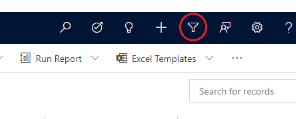
If so, the icon will soon disappear, along with the familiar (if a little old-fashioned) interface below. This is part of Microsoft’s regular product updates to Dynamics 365 sales
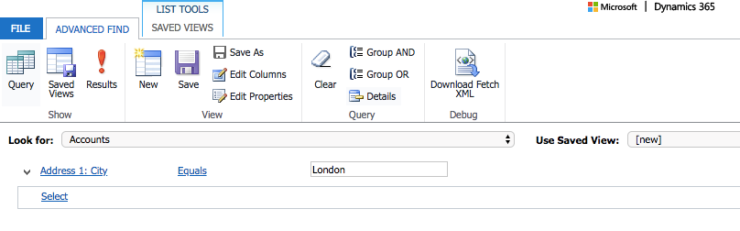
Make way for Modern advanced find
How to create a view using modern advanced find
- In Dynamics, click on the entity in the left hand menu which you want to search in (e.g contacts, orders, accounts)
- Make sure you’re viewing a record list page (AKA grid page), not a dashboard etc.
- You’ll see the current view name as below (in this case My Active Contacts)
- There are two types of views – system views created by your site’s administrator and personal views created by you.
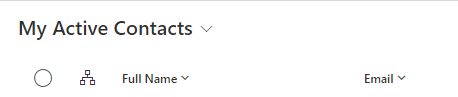
- Click Edit filters to change your search criteria. This works in a similar way to the existing Advanced find, but the design is more modern looking.
- There’s a useful guide here from Microsoft about how to use the filters
- You can also choose new columns or reorder the columns by clicking Edit columns
- You’ll notice the view name now has a star beside it, showing that you’ve made changes, but not saved them.

- Once you’re done, click the downwards pointer beside the view name.
- Choose Save as a new view (This means you create a new personal view)
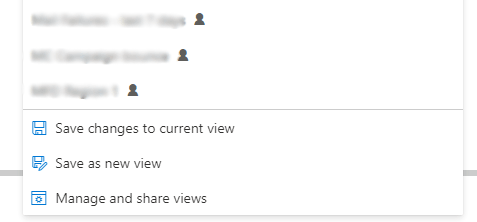
How to edit a view using modern advanced find
Follow the instructions above, but choose Save changes to current view in the final step
I just want to do a quick search for a record!
That’s easy. Just type your search text into the box at the top centre of your screen and Dynamics will show you a list of suggestions and if you click return, you’ll see a page of results.
If you want to modify how this page works, see our guide
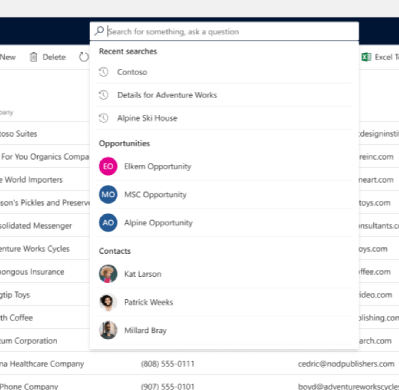
How to share views using modern advanced find
- Open the view you wish to share
- Click the downwards pointer beside the view name
- Choose Manage and share views
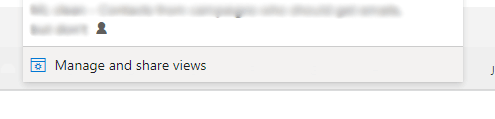
- Find the view you wish to share
- Click the 3 dot menu and choose share
- Add the name of the user or team you wish to share the view with. Click the team / user name you’ve just added
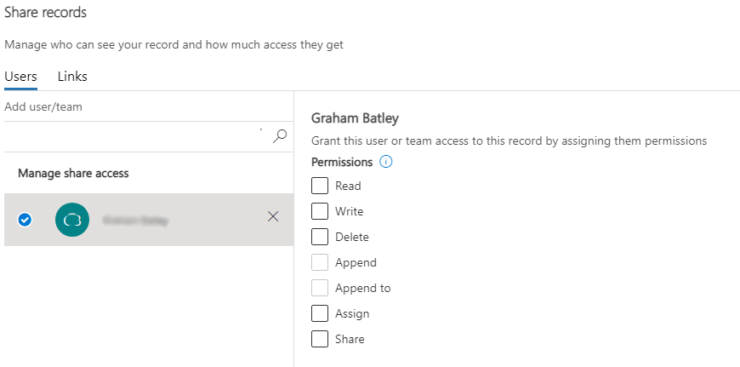
Choose the permissions you’d like to give and press share.
How to hide or reorder views in modern advanced find
Follow the steps above to get to the Manage and share views page for the entity’s views you need to edit.
To hide a view
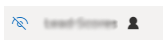
Click the hide icon beside the view you wish to hide
But I want to use the old advanced find!
Speak to your Dynamics provider, because they still are able to access the legacy advanced find. They can help you if you have a specific task that only the legacy advanced find could do.
Need more?
Microsoft have more details about the new Modern Advanced Find here
If you have any questions, our support team will help you. Get in touch here




